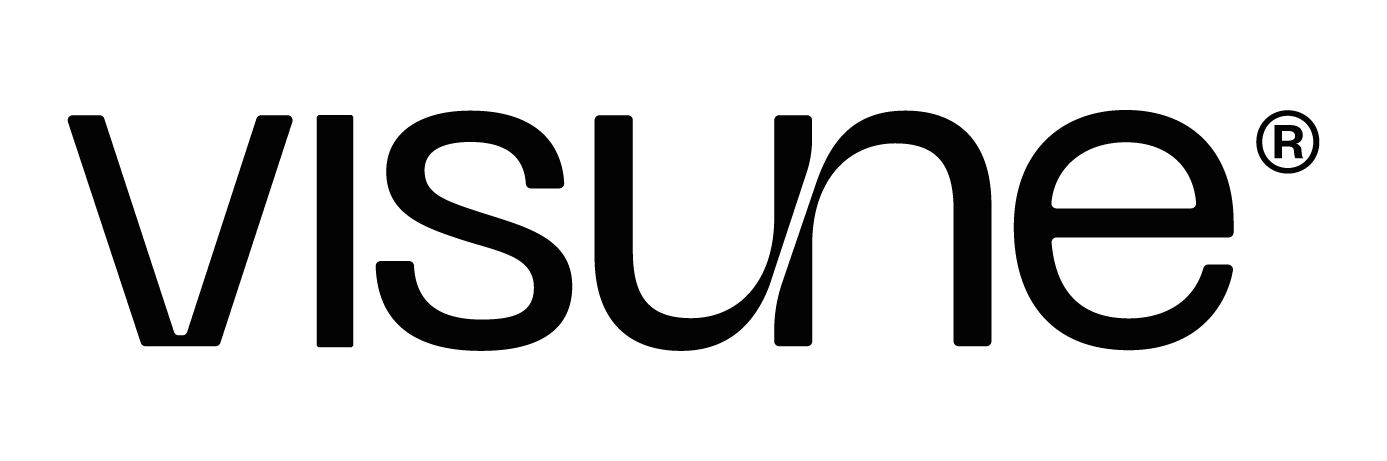Frequently Asked Questions
Downloads
Once purchased, you will be able to download resources from your Account page. There is no limit to the amount of downloads.
General
Units are our token system used to redeem resources on our store. They can be purchased as one-off packs or acquired monthly through one of our subscription plans.
Yes. Our instruction manual details how to open our Decoration and Material files and add them to your personal KeyShot library, whilst retaining all of the features we have built in.
Blender Elements and Deocrations are also formatted to be added to your Asset Browser, ready for drag-and-drop deployment.
Just like any KeyShot file, you can alter cameras, materials, models and lighting to suit your needs. Our files are all ready to delopy as soon as you download them, but we encourage modification.
We include Lightroom Presets with every Interior and Studio resource, so you can edit your render just as we do. The presets are exported from our main promotional imagery. For our demonstrative 'Asset in Action' shots, we often create more stylistic edits.
On Enterprise plans, team members acess shared Units and can access resources that other members purchase.
The number of team members is determined by the type of plan you buy. Our off-the-shelf plan is up to 10 users but we can do custom deals for any amount.
The account that makes the purchase will be assigned as the admin for a team. They will be responsible for adding members via the Account page.
Team members must share the same email domain as the admin to register.
License
Yes, Visune Assets purchased from our site can be used for commercial and non-commercial projects. The Usage rights covering your resources are determined by the type of Units you purchase, either Individual or Enterprise.
Only Assets purchased through an Enterprise license can be used to create visuals for:
- E-commerce
- Packaging
- Retail displays
- Paid advertising
For more information, head to our Licensing page.
Technical
If your computer has enough memory (RAM) or video memory (VRAM) you should be able to open our scenes in either CPU or GPU mode respectively. On Windows, you can find your hardware in Task Manager > Performance. On Mac, use About this Mac.
We don't log values for our Product and Studio files as they will open on most modern hardware.
For interiors, you can find the stats under Specifications on each individual listing. RAM usage varies from 3GB to 5GB, and VRAM from 4GB to 7GB. In either case, just make sure you have some headroom to add in your own models.
If your computer doesn't meet our recommended spec. you might still be fine. In those cases, we advise using Performance Mode to navigate the file, as detailed in the manual. You should also expect longer render times.
We have published an in-depth blog post on our recommended KeyShot export settings. You can read the full article here.